Sometimes you will need to gain access to a VMware ESXi Server via SSH in order to carry out certain tasks, such as :
– Restarting the Service Management Agents
– Renaming a VMDK
– Checking snapshot files
From version 4 of VMware ESX and ESXi the service console is disabled by default and you will need to enable it to gain access via SSH. I have detailed the steps below.
First of all log into the vSphere client for the host or into your Virtual Center.
Left click on the host down the left hand side that you want to enable it for.
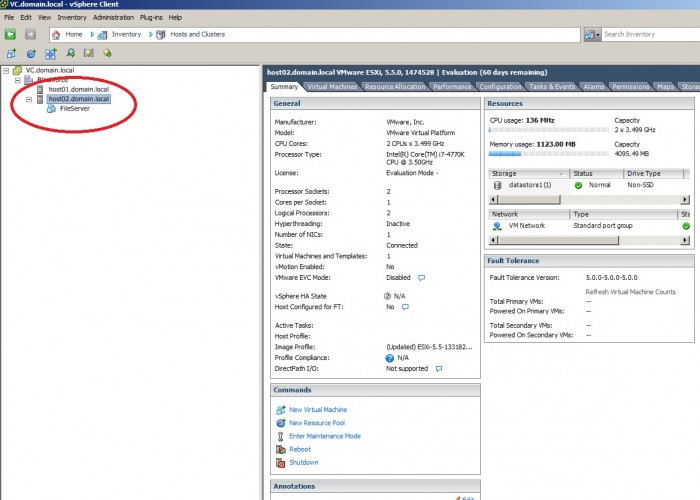
Then on the right hand side click on the Configuration tab.
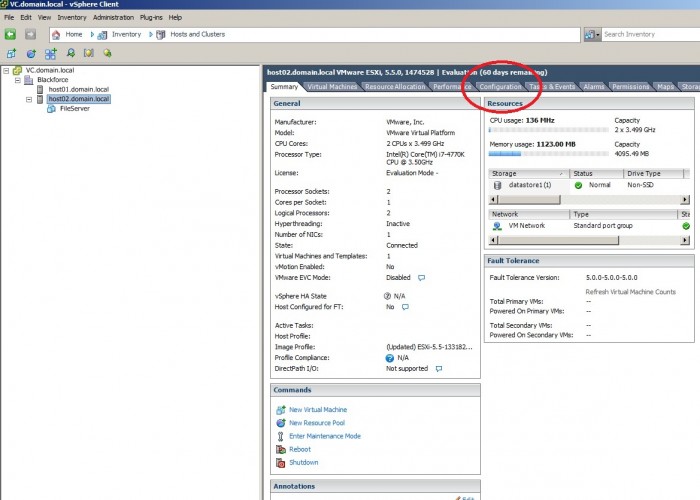
Then on the left hand side of the Configuration screen click on Security profile.
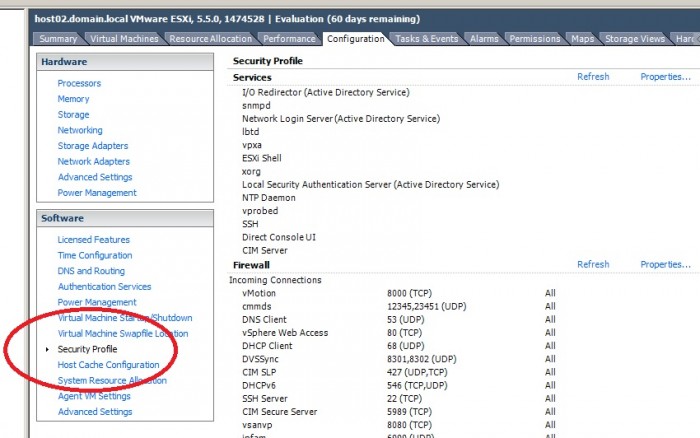
Then on the top right hand side of the Security Profile page click properties.
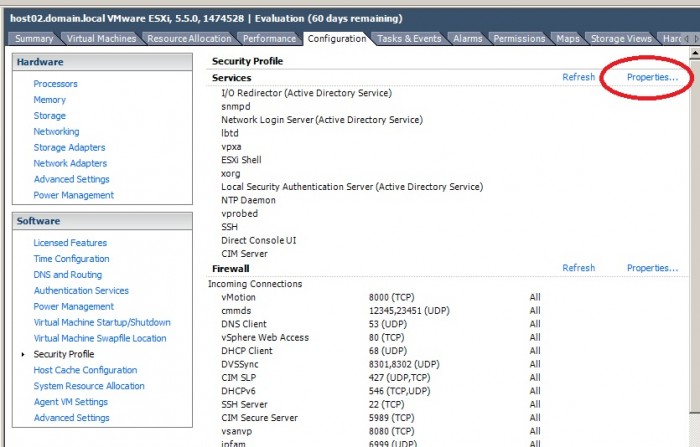
On the Services Properties Screen scroll down and click on SSH. Then click on the options button down the bottom right.
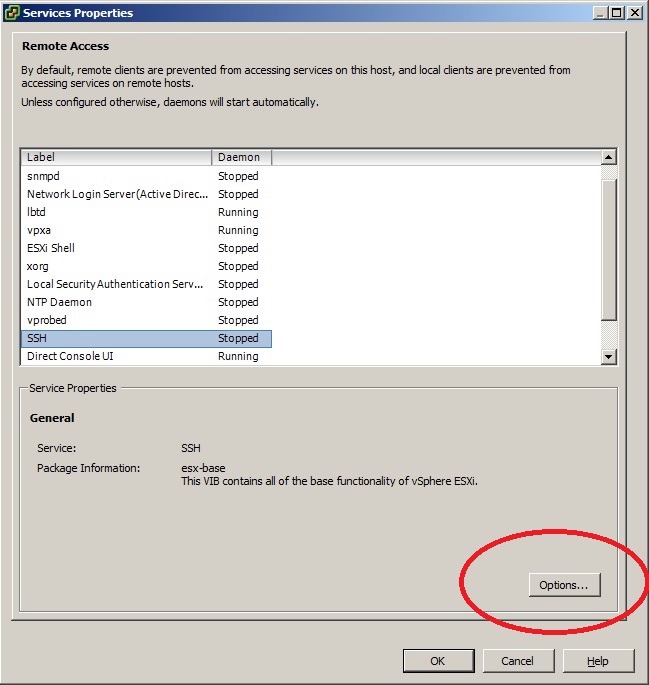
Then on the SSH Options screen click the Start button.
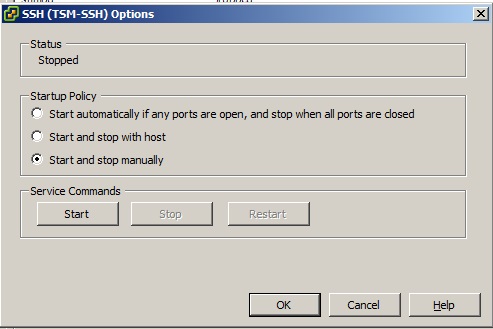
The SSH service will now start and the Start button will grey out.

When SSH is enabled you will see a warning next to a host and in the summary screen you will see a Configurations Issues warning.
SSH for the host has been enabled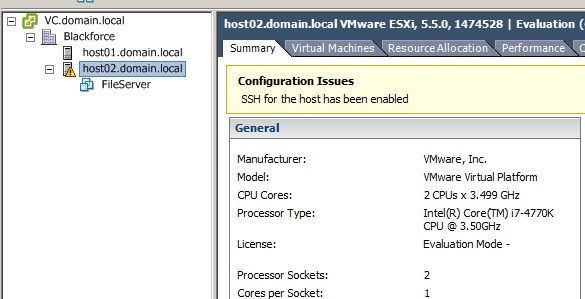
If you want to clear this then when you have finished with accessing the server via SSH you should repeat the steps above and then click Stop.