In all their wisdom Apple made it so that if you disable DHCP on the Airport Extreme it also turns off NAT which will break the internet on your network. To get around this issue we have to leave DHCP enabled but only let it assign 2 addresses. Then we tell the router that the 2 addresses are reserved to made up MAC addresses. Bit of a dirty solution and I wish Apple would change this but in the meantime we have no option but to do this.
The instructions I will provide below will be for a Windows version of the Airport Utility. You should be able to translate it to the mac version quite easily.
Open up the AirPort Utility to start with.
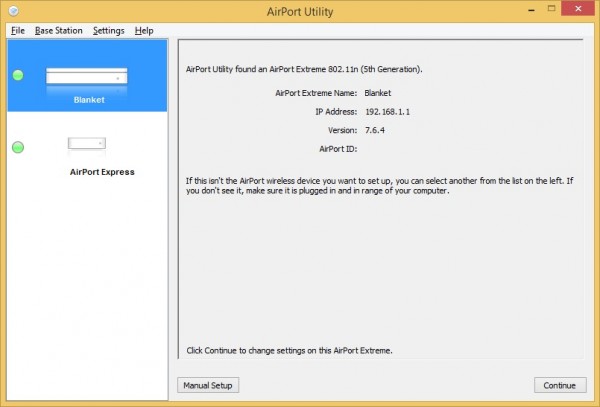
Click Manual Setup down the bottom left. Enter your Airport wireless device password when prompted.
Click on the Internet Icon along the top.
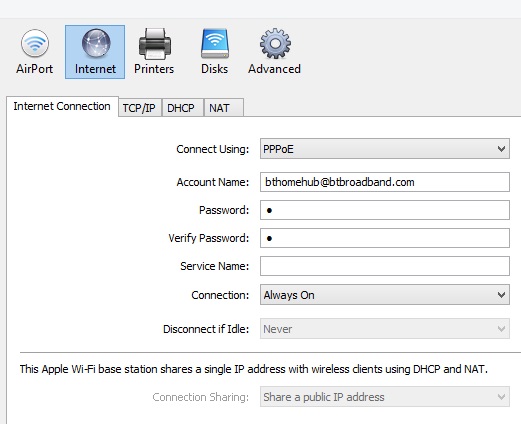
Click on the DHCP tab.
Change your DHCP Beginning Address to a value like 1.2. Then set the ending address to 1.3.
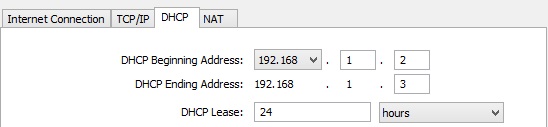
Now we need to create our reservations. Click on the + next to the DHCP reservations window
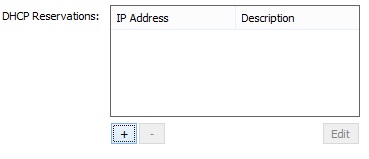
Enter a name like Dummy and make sure MAC address is selected. Then click next.
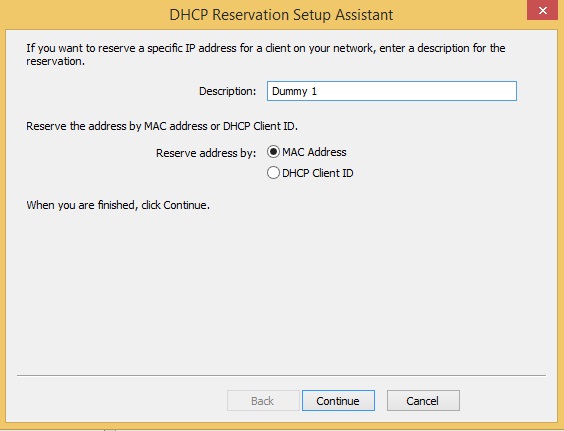
Enter a made up MAC address. I just used all the A’s for Dummy 1.
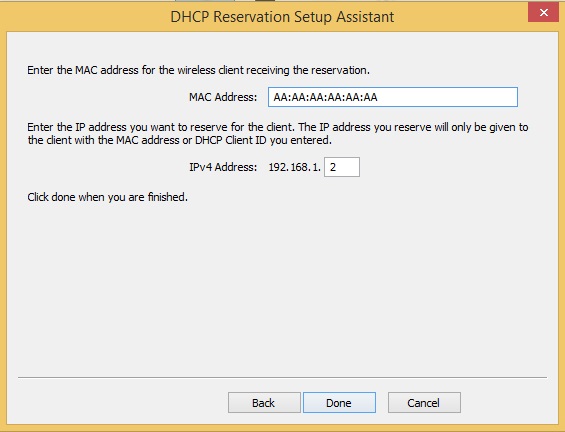
Repeat the steps above for Dummy 2 with all the b’s.
You should now have Dummy 1 and Dummy 2 listed. Click Update.
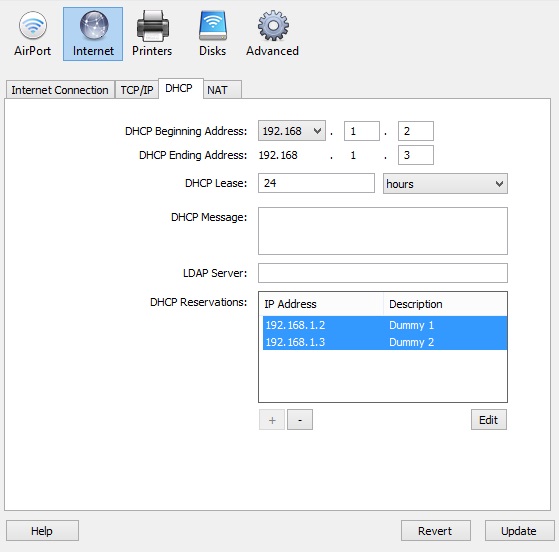
All done. You should now be free to setup your DHCP server on another device