With the introduction of Windows 8, Microsoft have made the default launch app when you login to this version, the Metro start page.
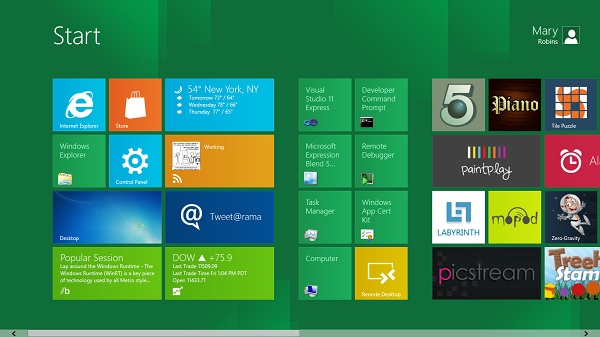
However if your like me then most likely the 1st app you will click on is desktop. This takes you back to the familiar environment in Windows 7 etc.
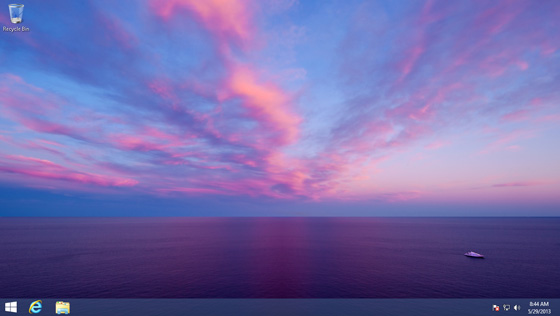
To save users time and to make the transition to Windows 8 easier for users, Microsoft have made it possible to make the desktop app load by default by changing a registry key.
If you need help on creating registry item group policies please see my earlier guide here
The registry item you need create in Group Policy preferences should look like below :
HKCU\Software\Microsoft\Windows\CurrentVersion\Explorer\StartPage\Value: OpenAtLogon
Value Type: REG_DWORD
A value of 0 will make it boot to the desktop and a value of 1 will launch Metro.
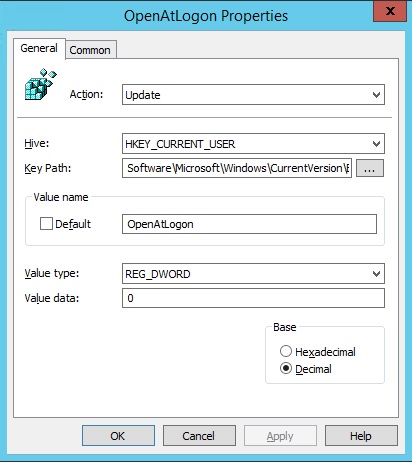
If the user isn’t logged in at the time then next time they login it will still default to Metro as the group policy preference will not have taken effect. It will happen though on subsequent logons