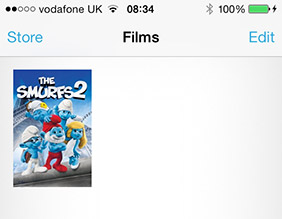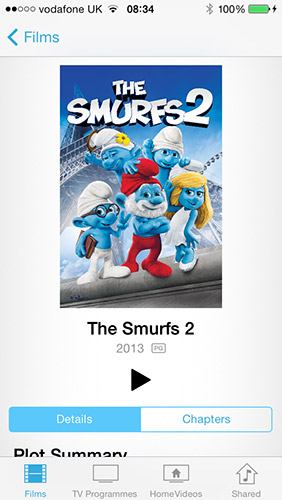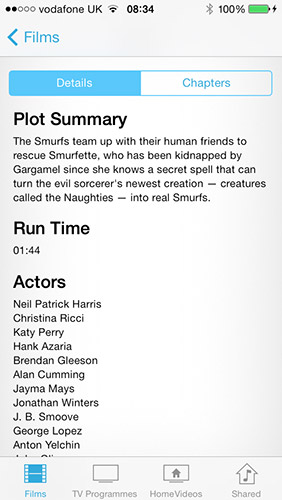In order to keep the kids quiet in the car when travelling they watch films on our Apple iPad. I use Handbrake to encode them into the mp4 format. However if your like me and want everything to be neat and organised then not having the Movie Artwork showing in Videos is annoying. It is possible to add the artwork and details very easily using a wicked application called Subler. Below is a screenshot of a movie before any details have been added.
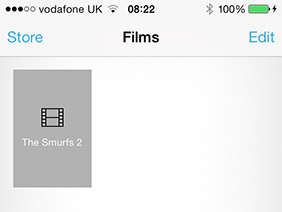
I dont know why Apple doesn’t make it display a thumbnail from the actual film but hey ho..
In order to add the Movie Cover and the details do the following :-
1) Download the app Subler from Here

2) Once downloaded run the program. No dialog box will display. Instead the title bar along the top of the screen changes. Click File, then open. Then browse to your MP4 file.
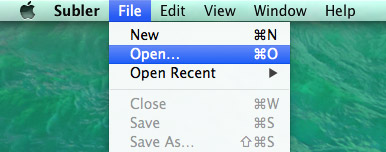
3) It will then display a window which lists the contents of the file you pointed to in step 2. As you can see the file contains no metadata or artwork.

4) Click on the magnify glass in the top right of the window. This will take you to the search windows. Select Movie along the top then in the movie field enter the name of the film you want. Then click search. You will get a list of films, find the one you want and click add.
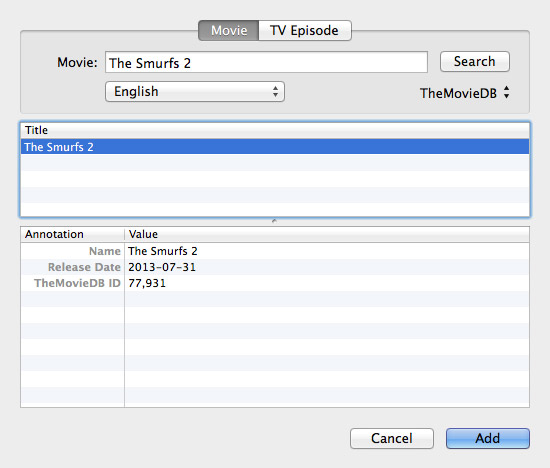
5) A box will now appear asking you to select the artwork file you want to represent your film. Select one and click add.
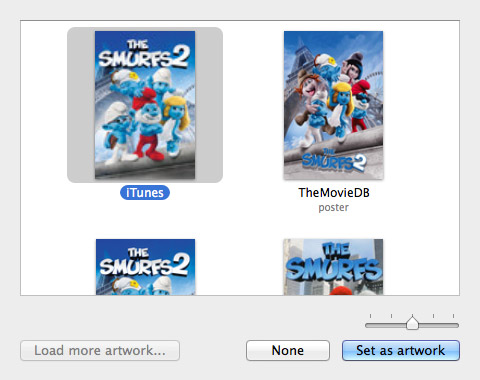
6) Your now be back at the main window. At the top Click File and then click Save. It now saves the changes back to the file.
7) If the film was already in your iTunes library. Remove it and then Import it again.