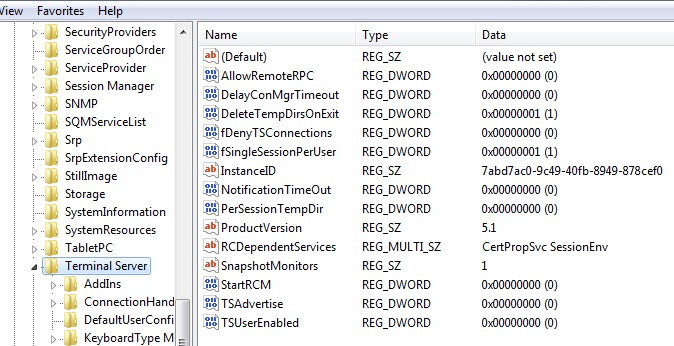Bit of an old tip but I could never remember the exact reg path so added it here.
In order to enable remote desktop remotely via the registry do the following :
1) Open up regedit
2) Click, File, Connect Network Registry. If this fails to connect, make sure that the remote registry service is started on the machine your trying to connect to.
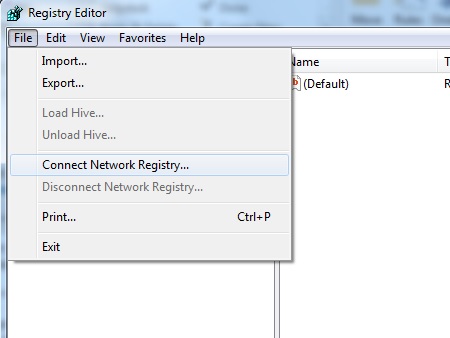
3) Enter the machine name and then click ok. Your then get a branch for the remote computer appear as shown below.
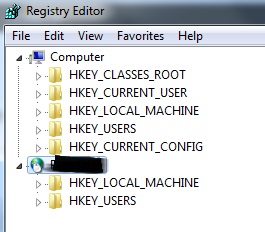
4) Expand the branch to
HKEY_LOCAL_MACHINE\SYSTEM\CurrentControlSet\Control\Terminal Server.
5) Click Terminal server and on the right your see a value called fDenyTSConnections.
6) Change the value to 0 to enable remote desktop and 1 to disable.