To install SABNZBD in XBMCbuntu and other flavours of ubuntu then carry out the instructions below. The guide is not designed to get you up and running fully but just to get you to the wizard stage.
For these instructions I am using the following details :
IP : 192.168.1.75
Username : xbmc
Password : xbmc
SSH to your XBMCbuntu box
sudo add-apt-repository ppa:jcfp/ppaPut in the password for sudo, xbmc.
Hit enter to continue.
echo "deb http://ppa.launchpad.net/jcfp/ppa/ubuntu $(lsb_release -c -s) main" | sudo tee -a /etc/apt/sources.list && sudo apt-key adv --keyserver hkp://keyserver.ubuntu.com:11371 --recv-keys 0x98703123E0F52B2BE16D586EF13930B14BB9F05Fsudo apt-get updatesudo apt-get install sabnzbdplusPress Y when prompted
sudo apt-get install sabnzbdplus-theme-mobilesudo nano /etc/default/sabnzbdplusScroll down and change USER= to your username. Which in this example is xbmc.
Change IP to your media servers ip address. For me this would be 192.168.1.75.
I like the SABNZBD port to be 9000 so I also change the port to 9000.
So it looks like below.
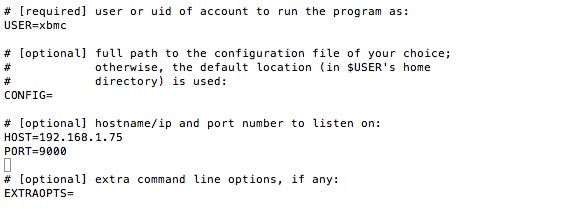
Press Ctrl + X to exit. Then press Y to save and then press enter to overwrite the existing file.
sudo rebootOnce your media server has rebooted you should be able to access it on http://IP:port.
Using the details above this would be http://192.168.1.75:9000