On August 12th Microsoft released some security patches for Windows 7 to fix a font exploit. Unfortunately these patches can cause a system to have blue screens of death and then stuck in a infinite boot loop. If you make the machine display the blue screen instead of rebooting then you will see the error is pointing to w32k.sys and with an error code of 0x50.
To fix this issue you need to delete the fntcache.dat file from the C:\windows\system32 folder. To do this press F8 when you turn the machine on and then select Repair your computer.
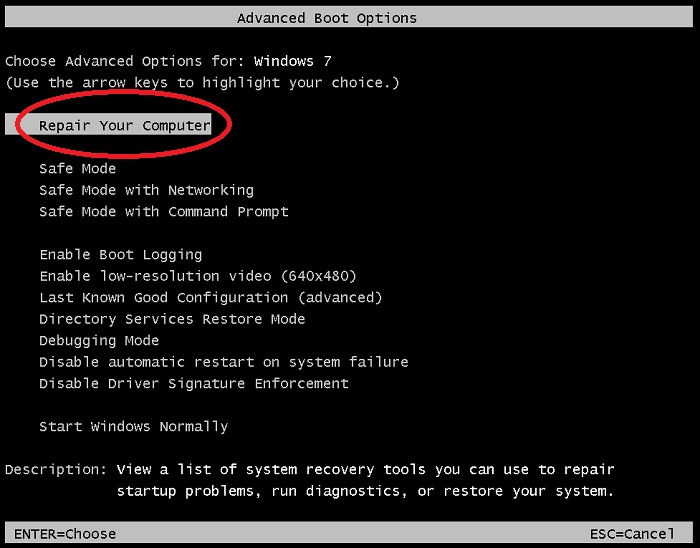
The system will then boot into System Recovery. It will then ask for a keyboard input method. Leave the default as US and click next.
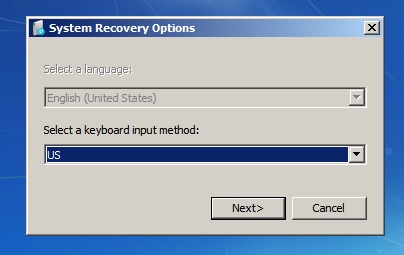
You will then need to enter your local administrators password. If you don’t know this then you might need to ask your IT department for it. Once you have entered it click ok.
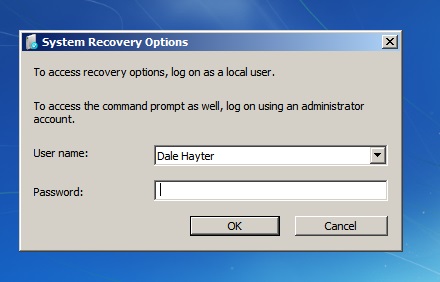
Your then be presented with the System Recovery options. Click Command Prompt.
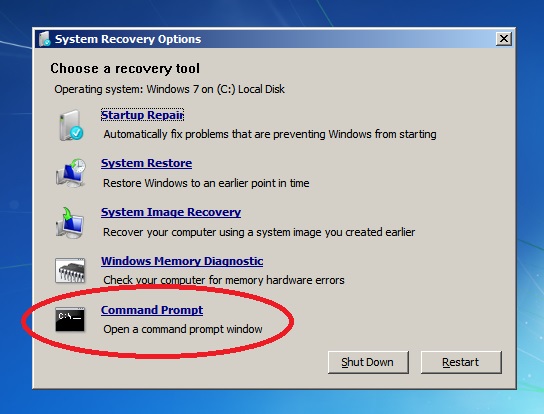
When command prompt opens you will be in the X: drive. This is the bootable repair drive. This is not your Windows Installation. We need to change to your drive.
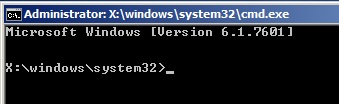
Normally this is c: however it might be d: on some HP / Dell machines. Type
c:then
dirto list the contents of the drive. As long as you see your Windows folder and users then your good to go.
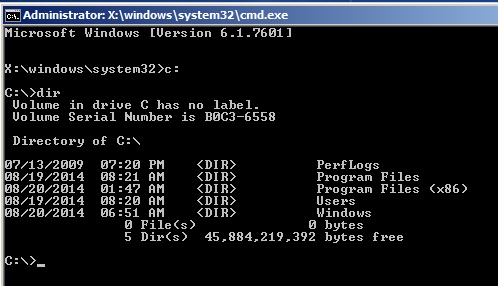
We now need to change into the correct directory. Type :
cd windows\system32Now we need to delete the old fntcache.dat file. Type :
del fntcache.datThe whole commands look like below :
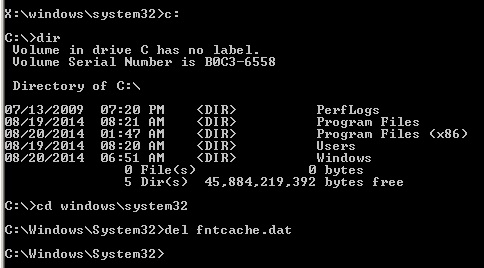
Once this has been done you can restart the machine and it should boot correctly. Then go to add / remove programs and remove the hotfixes listed :
KB2982791
KB2970228
KB2975719
KB2975331
Source : Microsoft